New year, new website?!
If one of your big goals for 2020 is taking your blog or website to the next level with a much needed refresh, an exciting rebrand, or even it’s very first launch, congrats! You already passed the hardest part of the process — commitment.
For years, I put off my own blog’s redesign simply because it was too overwhelming and daunting of a task for me to want to take on while simultaneously running a business and managing clients. Unfortunately, as my site became more outdated, I grew less interested in committing the time, money or effort into any improvements. Because of it, my blog noticeably felt neglected and I ultimately I lost readers and new followers.
However, as soon as readership hit an all-time low, I took action. I researched the latest web design trends, created mood boards on Pinterest, and outlined my vision for my blog’s redesign overhaul.

I spent hours on Pinterest (read: fell down the black hole of Pinterest scrolling) gathering inspiration and researching new blog tools and resources.
When it came to choosing the best web building platform to redesign my website, all pins led me to Showit and Squarespace, but their premium pricing and self-hosted packages put the brakes on any further progress. I was back to square one.
Since you are here now, I’m willing to bet you’re in the same boat I felt stranded in not too long. You’ve put the time into researching design trends, created your own mood boards, and are itching to get started with the actual design, only to feel overwhelmed by high costs, memberships fees, and server migration options of these web building platforms.
No worries! I got you!
If you’re a DIY website builder at heart, ready to save some coin and take full control of your site’s design (and credit for all of the work put in! 🙌), let me present the web design solution for you: DIVI!!
What is Divi?
Divi is a visual website builder that allows you to create custom websites and blogs in WordPress without any code whatsoever!
Just like Showit and Squarespace, Divi gives you the ability to control the entire design of your site by dragging shapes, images and text without using CSS or HTML.
But unlike the other platforms, Divi is an entire website building platform housed right within WordPress, replacing the standard post editor with a dynamic visual editor. It’s a powerful tool for both design professionals and newbies who want more design flexibility from the most popular website platform in existence.
So how does Divi compare with other web building platforms?
Before I dive into the details on how to use Divi to create the website or blog you’ve been dreaming of, I want to share why I ultimately chose Divi for my website when comparing this platform with some of the other attractive web builder options.
Hosting & Server Migration
For starters, once I committed to upgrading my website’s design and user experience on the front end, it didn’t even cross my mind that I would potentially need to touch, alter, or migrate my entire website (a.k.a. the back end that includes allll of my blog posts, customized plugins and social integrations, SEO, etc.). #SCARY.
I have been using WordPress for 8 years (!!) since I created The Bohemian Diaries in 2012 and hundreds of blog posts later, the platform has never failed me. Furthermore, I have always used Bluehost to host my server and domain. Since I’ve had an exceptional experience with them for so long, I wasn’t in the market to make any moves.
Why fix it if it ain’t broke?
For me, the thought of migrating all of my work over the past 8 years on WordPress was daunting—What if the content doesn’t copy or save properly during the migration process? How much time will this take? Should I consult a professional “just to be safe?”
As soon as I learned that Showit and Squarespace operate on their own servers, and that using their platforms would require a migration from WordPress, I started searching for alternatives.
The discovery of Divi was a huge game changer for my website and blog. It was the perfect alternative to the other platform and provided the exact solution I had been looking for. I was finally able to use a drag-and-drop builder to create a fresh and modern website without leaving the platform or hosting server I have counted on for years. This took away a lot of the initial stress and allowed for me to start designing without risking the security and stability of my site.
If you’re looking to take your web design to the next level, but hesitant to migrate from your current server to an entirely different one (that is essentially leased space on another platform), Divi is for you.
Usability
If you are already a WordPress user, one of the biggest advantages of Divi is the ability to “stick with what you know” when it comes to usability.
Just as the other platforms require a complete migration from your existing website server to their own, you will also have to learn the ins-and-outs of a new design platform and interface from zero. With Divi, the learning curve is pretty minimal as you will continue to control your website from the same dashboard you have used for years. The visual builder actually replaces the standard post or pages editor, so it is super easy to access when you need to, but does not interfere with the other dashboard controls within WordPress (such as accessing plugins, WooCommerce, comments, or other settings.
Reviews from credible web design experts mostly agree that in terms of usability, Squarespace is not very beginner friendly, and according to one article from Website Builder Expert, “it is best for people who have some technical confidence [as] it takes longer to get used to.”
Showit has the feel and application use similar to that of the Adobe Create Suite, which is great for photographers and designers who use those programs regularly, but may present a steep learning curve for anyone who is not already comfortable with Adobe.
And trust me, I get that WordPress has never quite been synonymous with flawless. In the early years of blogging with WP, it was difficult to control the look of your website without needing to learn some coding language. Making tweaks wasn’t as simple as it needed to be without some basic knowledge of CSS, HTML or even PHP in order to modify predesigned themes to style your website.
Thankfully, that is an issue of the past. Now with Divi, you can enjoy the benefits of the WordPress platform and make things work for website or blog EXACTLY HOW YOU WANT THEM TO.
Blogging
If you’re a blogger who has used WordPress for-ev-er, you’re already well aware that a more powerful platform or content management system (CMS) to house your hard work just doesn’t exist. Nothing compares to the force behind WordPress when it comes to security, SEO optimization and performance.
All this to say, don’t leave WordPress if that is where your blog is currently managed!
Squarespace is not a platform specifically built for bloggers (it primarily focuses on portfolio sites and e-commerce), and and while Showit integrates WordPress to their blog pages, it is costly. For example, websites with blogs that will need to import more than 50 blog posts over to Showit must choose the highest tier and most expensive package to do so.
Price
Speaking of packages and pricing, the other platforms didn’t make the cut for me because they were simply out of my budget.
A Squarespace business website costs $18/month (billed annually) or $26/month (billed month to month), and one of their e-commerce website packages will run you from $26-$40/month (billed annually, or $30-$46 billed monthly) depending on your needs. This means yearly expenses would sit between $216-$552 depending on how robust of a package you would need.
Showit has 3 tiers depending on your needs:
- $19/month (billed annually) or $24/month (billed month to month) for no blog
- $24/month (billed annually) or $29/month (billed month to month) for an accompanying WordPress blog with fewer than 50 posts
- $34/month (billed annually) or $39/month (billed month to month) for an advanced WordPress blog with more than 50 blog posts, but fewer than 50k monthly viewers
Consequently with Showit, the range of your annual costs is between $228 (for the most basic package billed annually with no blog) to $468 (for the “advanced” blog package billed month to month).
However, there is an often overlooked additional pricing tier for blogs that are pulling in 50k monthly views or more. For moderate blogging with Showit, the price is a little steep. For serious blogging, the price is seriously steep.

However, there is an often overlooked additional pricing tier for blogs that are pulling in 50k monthly views or more. For moderate blogging with Showit, the price is a little steep. For serious blogging, the price is seriously steep.
Why pay extra to use your WordPress website or blog when you are already using if for free?!
Divi eliminates monthly payments and package tiers entirely, offering a yearly plan at just $89/year, or $249 for lifetime membership and use.
When it comes down to it, Divi provides all of the same functionality and drag and drop features as the other platforms for more than HALF THE PRICE, even after you consider your yearly web hosting fees!
How do you use Divi?
Alright now, let’s get into the fun stuff! If you’re already running your blog or website on WordPress, you can let out a huge sigh of relief knowing that with Divi, your content is golden and will not need to move or be re-uploaded anywhere — your server stays the same and your site remains in place exactly where you’ve built it.
Simply download Divi from Elegant Themes for an easy WordPress install through your dashboard.

Once you’ve activated the theme, Divi will come to life in your dashboard, giving you customizable options in a familiar settings panel accessible before you even open the builder. Here you can configure global settings based on your branding that will automatically carry colors, fonts and text formatting over to all pages and posts, saving you time as you design.

After you have set some of the basic global settings of your website or blog, you can access the drag and drop builder by opening a page or single blog post and choosing to edit with the Divi builder.
My favorite Divi features
Quick access to hundreds of free premade templates & layouts
While Divi is a unique platform with it’s own drag and drop website builder, it is still technically a WordPress theme as you install it as such. However, this theme hosts over 800 additional pre-made layouts that come packaged within Divi builder for free!
These layouts are organized into complete website packs that you can use to quickly jump-start your next website, and they are filled with original photography and illustrations that you are free to use on all of your commercial projects.



Get these free templates from Divi to jumpstart your web design here!
I love the ability to preview these layouts and templates within the builder, choose specific elements and modules from these examples that I would like to use on my blog, save them to my library, and upload the modules or templates to individual pages or posts where I can further customize each element to match my branding and style! It streamlines a lot of the creation process, making web design more efficient and time saving! Check out this step-by-step guide to see how easy it is to use them!
Multiple headers, menus and footers

This feature is pretty amazing! With Divi, you can design different (and multiple) headers, menus and footers for various pages, including your landing page, homepage, blog category pages, wherever!
Using the Theme Builder you can create fully custom headers and footers for any part of your website. This means you are not limited to one standard header or menu that is static across pages throughout your website, instead you have full control over your website’s header (or multiple headers) using the Divi Builder and its many modules.

For example, you could design one dynamic menu for your homepage that includes links to all of your website’s individual pages, and a separate menu and header for all of your blog pages that directs readers to specific category pages or other posts within your blog. Check out this post by Divi for more info, examples and free layouts!
Well, there you have it! In researching the best web builder to level up my blog design I stumbled across Divi and became totally hooked for the reasons above! Using this platform I created a fresh and engaging website, readership is once again on the rise, and site traffic is back on track!
And now my friend, fellow blogger and design nerd—get on with it! I can’t wait to see what you come up with!
Happy designing!!
Full disclosure: This post contains some affiliate links, meaning I may earn a commission if you make a purchase, at no extra cost to you. I only recommend products I use and truly love myself. Thanks for your support!
Want new articles delivered directly to your inbox? Subscribe for the latest, first!






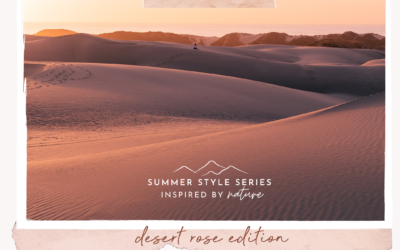

0 Comments
Trackbacks/Pingbacks